EZFolders Tips: When to Use Natural Language vs. CSV Upload
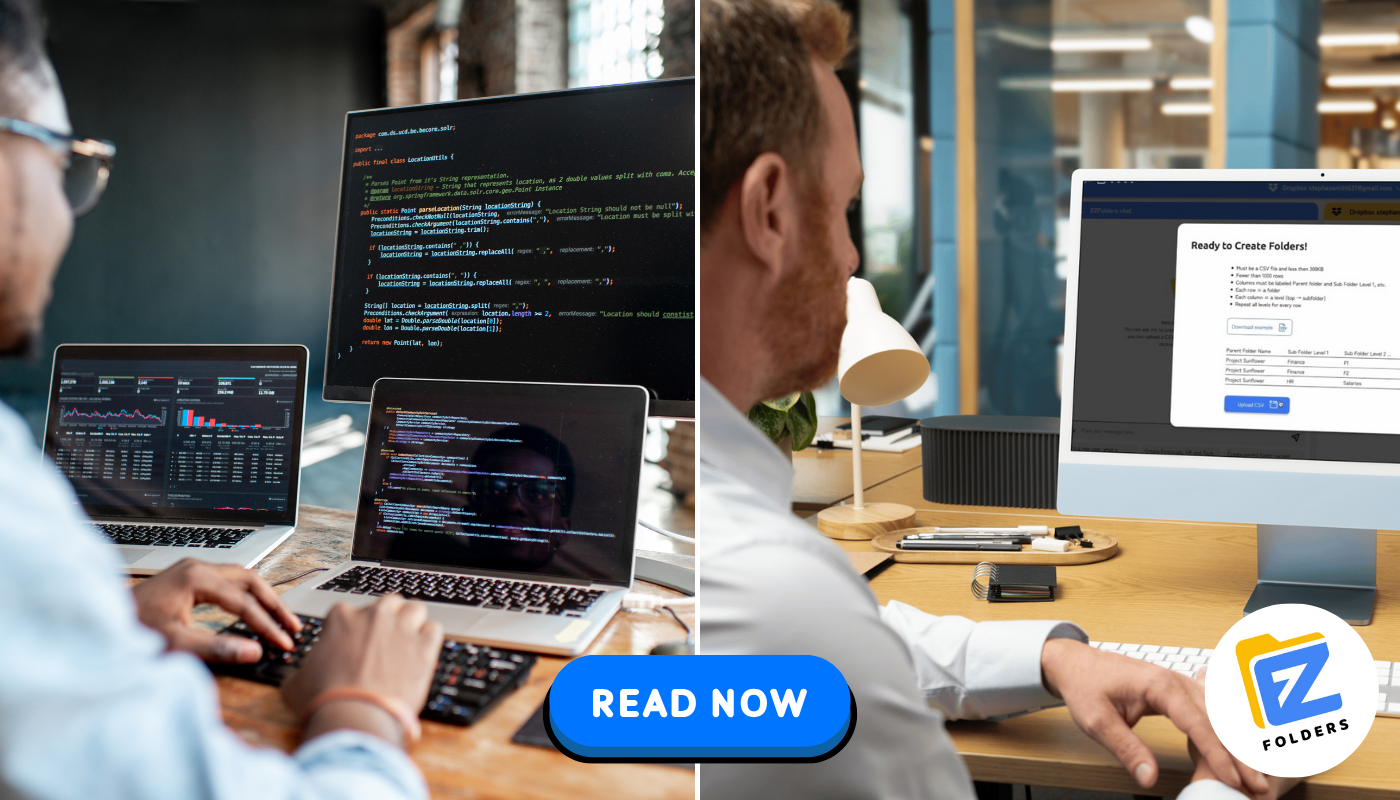
EZFolders offers two powerful ways to generate structured folders in Google Drive or Dropbox:
Natural language input (via chat) and CSV file upload.
Both are fast, flexible, and code-free — but knowing when to use each method will save you time, avoid confusion, and help you get the best results from the platform.
Here’s a simple guide:
✅ Use Natural Language When the Structure Is Simple
Natural language is ideal when:
You need to create a large number of folders, but
The structure is simple and predictable, and
Folder names follow a clear pattern
Examples that work well with chat:
“Create a folder called ‘Financials’ with subfolders F1 to F50.”
“Add 100 folders named SKU001 through SKU100 under the ‘Spring Catalog’ folder.”
“Create top-level folders: Legal, HR, IP, and Compliance.”
In these cases, EZFolders understands your intent quickly, interprets the folder names, and builds the structure with minimal effort on your part.
📄 Use CSV Upload When the Structure Is Complex or Custom
CSV upload is recommended when:
The folder hierarchy is multi-level or includes deep nesting
Folder names do not follow a clear or sequential pattern
You want to avoid ambiguity or errors
You are adding folders to an existing structure
Examples where CSV is a better fit:
Creating a full M&A data room with unique subfolder names under each section
Organizing photoshoot deliverables across multiple clients, dates, or categories
Adding new folders into an already existing Drive/Dropbox structure
(This is only possible via CSV — chat input cannot modify existing folder trees)
With a CSV file, you control each folder path explicitly. The structure is clear, reproducible, and less prone to misinterpretation.
CSV Format:
Each row = one folder path
Each column = one level in the hierarchy
Start with a column for the parent folder, then up to five levels of subfolders.
🧠 Final Tip
If you’re ever unsure, ask yourself:
“Can I clearly describe this folder structure in one sentence?”
If yes → Use chat.
If not → Use CSV.